Nice Programs VI: Yakuake
If you have already accustomed yourself to use the konsole this application could be very useful for you. It's yakuake, and it emulates a konsole which is always on top of your desktop and - if you configure it suitably - will retract when it looses focus.
Here two screenshots of mine:
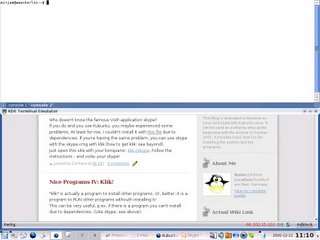
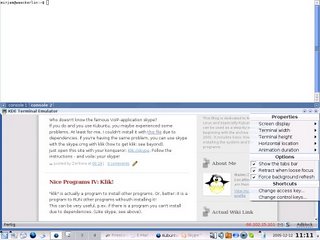
Installing yakuake ist very easy: you can just do it with adept (system panel - system - adept) or also using your konsole:
After installing it, open the program (system panel - system - yakuake). A little window will appear at the top left of your screen telling that yakuake has been successfully started and that you can use it with F12. So just try it out and press F12. At the bottom right of the yakuake window you can change properties and options (like: retract when loose focus).
For more screenshots and other information visit the yakuake website
Here two screenshots of mine:
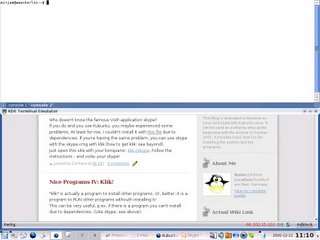
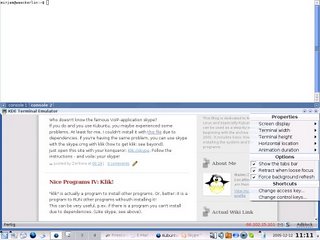
Installing yakuake ist very easy: you can just do it with adept (system panel - system - adept) or also using your konsole:
sudo apt-get install yakuake
After installing it, open the program (system panel - system - yakuake). A little window will appear at the top left of your screen telling that yakuake has been successfully started and that you can use it with F12. So just try it out and press F12. At the bottom right of the yakuake window you can change properties and options (like: retract when loose focus).
For more screenshots and other information visit the yakuake website

5 Comments:
thank you for leaving your comment! I'm happy that I could help you :-)
By Mimi, at 12/21/2005 08:41:00 PM
Mimi, at 12/21/2005 08:41:00 PM
How do I use another button than F12, which is very sensitive on my keyboard?
By Jakob Smith, at 1/25/2006 12:02:00 AM
Jakob Smith, at 1/25/2006 12:02:00 AM
Hey Jakob,
you have to start yakuake (you can do this from konsole by typing yakuake) -
then click the little triangle icon at the bottom right on your yakuake
window - there you have properties, options and shortcuts. Select "Change
acces key.." - there you can replace the F12 with any key you want it to be
by clicking custom -> primary shortcut.
Z.
By Mimi, at 1/25/2006 01:26:00 AM
Mimi, at 1/25/2006 01:26:00 AM
i've changed my slidekey to shift+f12 and now i can't make it slide, i've tryed uninstalling it but nothing :( does anybody knows how to do that without seeing yakuake (i can load it not open)
thanks very much!
By Anonym, at 5/21/2006 07:01:00 PM
Anonym, at 5/21/2006 07:01:00 PM
hey kore,
you can also change the access key by hand. Open the file:
/home/username/.kde/share/config/yakuakerc (of course "username" has to be replaced with the name of your user) with kate or kwrite and paste the following lines:
[Global Shortcuts]
AccessKey=F12
Now you can change the AccessKey (p.ex. F11 or whatever you want).
Save the file and restart yakuake :)
By Mimi, at 5/22/2006 05:06:00 PM
Mimi, at 5/22/2006 05:06:00 PM
Kommentar veröffentlichen
<< Home