Time for a break - create your own South Park character :-)
This post is not really kubuntu related, but I like the idea so much that I decided to write something about it:
If you like playing around a bit during your coffee break, you'll enjoy this for sure!
As you will see you can create your own SouthPark-ish character by choosing different attributes to your "alter ego".
For me, the result looks like this:
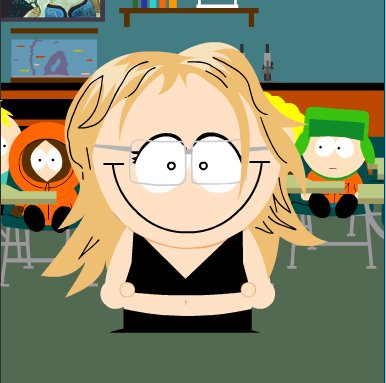
I think you would recognise me on the streets now ;-)
As you'll see (and now that's the point we're coming back to Kubuntu a bit) there's no way to save the picture you created (rightclick doesn't work because it's a flash). But there's an easy solution for this. Open your Screen Capture Program (Knsapshot) - you can do this with Menu --> Graphics --> Ksnapshot
or by hitting alt+spacebar and typing Ksnap.. (see two posts below: Katapult). Just take a snapshot of your screen, save it - and after you can cut the picture with the Gimp. (select the picture --> copy selection --> paste as new picture --> save).
If you like playing around a bit during your coffee break, you'll enjoy this for sure!
As you will see you can create your own SouthPark-ish character by choosing different attributes to your "alter ego".
For me, the result looks like this:
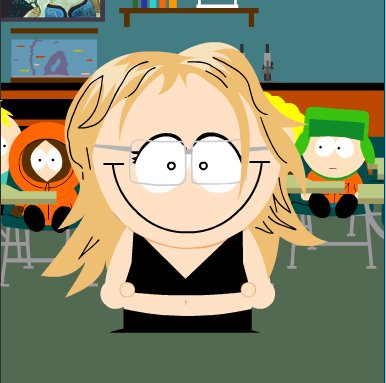
I think you would recognise me on the streets now ;-)
As you'll see (and now that's the point we're coming back to Kubuntu a bit) there's no way to save the picture you created (rightclick doesn't work because it's a flash). But there's an easy solution for this. Open your Screen Capture Program (Knsapshot) - you can do this with Menu --> Graphics --> Ksnapshot
or by hitting alt+spacebar and typing Ksnap.. (see two posts below: Katapult). Just take a snapshot of your screen, save it - and after you can cut the picture with the Gimp. (select the picture --> copy selection --> paste as new picture --> save).

4 Comments:
Zerlinna
Me again...
A great way to capture this would be to make sure you have Gimp Image Editor and Image Manipulation Programme loaded.
Open Gimp Manipulation then select
FILE | AQUIRE | SCREEN SHOT
This will open the shot straight into Gimp and away you go to cut down and edit!! Voila.
Ste - Boilerhouse
By boilerhouse, at 1/21/2006 01:06:00 AM
boilerhouse, at 1/21/2006 01:06:00 AM
hey again,
I totally that there is such a function on Gimp - thank you for the hint. :)
Z.
By Mimi, at 1/21/2006 11:05:00 AM
Mimi, at 1/21/2006 11:05:00 AM
You can also capture the whole screen using the keys
[Ctrl] + [Print Screen]
or to capture just the window
[Alt] + [Print Screen]
the images are now copied on the klipboard to be pasted into most graphical applications.
( the 'print screen' button is above the insert key on my keyboard)
By Anonym, at 1/30/2006 11:15:00 PM
Anonym, at 1/30/2006 11:15:00 PM
Hi makda,
thank you for your tip!
Using a laptop the 'print screen' button here is on top, third button from the right (two buttons to the right of F12).
:) thanks again,
Z.
By Mimi, at 1/31/2006 07:04:00 PM
Mimi, at 1/31/2006 07:04:00 PM
Kommentar veröffentlichen
<< Home