HowTo integrate your GPG Key in KMail
Maybe you followed my little "HowTo create your own GPG Key with KGPG". Sure then you're a happy owner of gpg-key - but: how do you include it in Kmail?
First of all: open your Kmail. Then choose Settings --> Configure Kmail --> Identities.
Choose the Identity you created the Key for (our example was: johndoe@email.org). Click "Modify". The second Tab "Cryptographie" is the one we need:
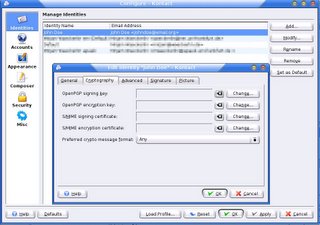
Here you should change the "OpenPGP signing key" and the "OpenPGp encryption key". To do so, click "Change". A new window will open which looks like this:
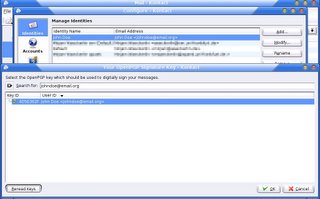
As you can see, Kmail will automatically recognize the key you created before (important: the key you had created must be for the same address in your Kmail Identity! You can add more than one address to your key in kpgp). Select the key and press Enter.
In the end the dialog should look like that (of course you have another number than I do):
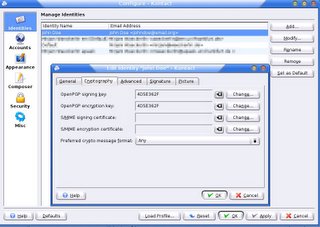
Click ok, in the next window first apply and then ok again.
Now signing and encrypting in Kmail should work.
When you write an email, just press the icon for sign (which is the icon at left in the following picture) and/or encrypt (icon at right):

Try if you're able to decrypt messages (show messages somebody sent to you encrypted).
Maybe you'll have the same problem as I had: I couldn't. Kmail just told me "wrong passphrase" without even asking me for it. My next post will tell you more about the problem and its possible solution.
First of all: open your Kmail. Then choose Settings --> Configure Kmail --> Identities.
Choose the Identity you created the Key for (our example was: johndoe@email.org). Click "Modify". The second Tab "Cryptographie" is the one we need:
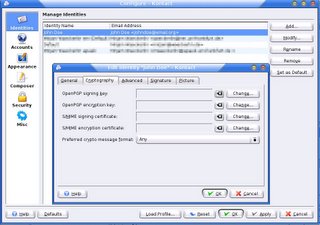
Here you should change the "OpenPGP signing key" and the "OpenPGp encryption key". To do so, click "Change". A new window will open which looks like this:
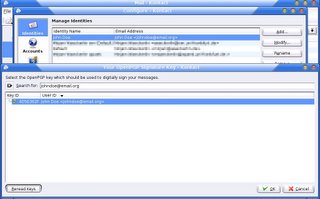
As you can see, Kmail will automatically recognize the key you created before (important: the key you had created must be for the same address in your Kmail Identity! You can add more than one address to your key in kpgp). Select the key and press Enter.
In the end the dialog should look like that (of course you have another number than I do):
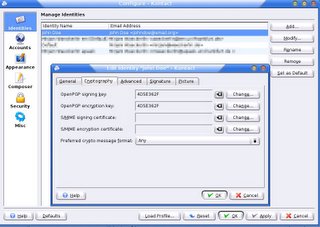
Click ok, in the next window first apply and then ok again.
Now signing and encrypting in Kmail should work.
When you write an email, just press the icon for sign (which is the icon at left in the following picture) and/or encrypt (icon at right):

Try if you're able to decrypt messages (show messages somebody sent to you encrypted).
Maybe you'll have the same problem as I had: I couldn't. Kmail just told me "wrong passphrase" without even asking me for it. My next post will tell you more about the problem and its possible solution.

0 Comments:
Kommentar veröffentlichen
<< Home